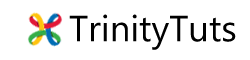Last updated on December 30th, 2016 at 12:41 pm
If want to create transparent screen on your app this tip is for you. This is very easy to understand. You can create transparent screen with help of Translucent activity.
Step 1. Open your project in which you want to implement this.
Step 2. Create new the in your style.xml and add this code inside <resources></resources>. You also customize your theme according to need.
<style name="Theme.Transparent.MyDemo" parent="Theme.AppCompat">
<item name="android:windowIsTranslucent">true</item>
<item name="android:windowBackground">@android:color/white</item>
<item name="android:windowContentOverlay">@null</item>
<item name="windowNoTitle">true</item>
<item name="android:windowIsFloating">false</item>
<item name="android:backgroundDimEnabled">false</item>
<item name="android:layout_width">fill_parent</item>
<item name="android:layout_height">fill_parent</item>
<item name="windowActionBar">false</item>
</style>
Step 3. Now call this theme in your activity in Manifest.xml
<activity
android:name=".viewcase.MyDemo"
android:theme="@style/Theme.Transparent.MyDemo"
android:label="@string/title_activity_image_preview"></activity>
Done! now design your activity according to your need .
Happy Coding.